How To Add A productUpdated 4 months ago
Adding a Product
- Log In to Your Account – First things first, sign in to your account. If you run into any trouble, check out our How to Log Into My Account guide for help.
- Find Your Subscription Settings – Once you're in, you'll land on your My Account page. Look toward the lower right-hand corner for the Subscriptions option and click on it.
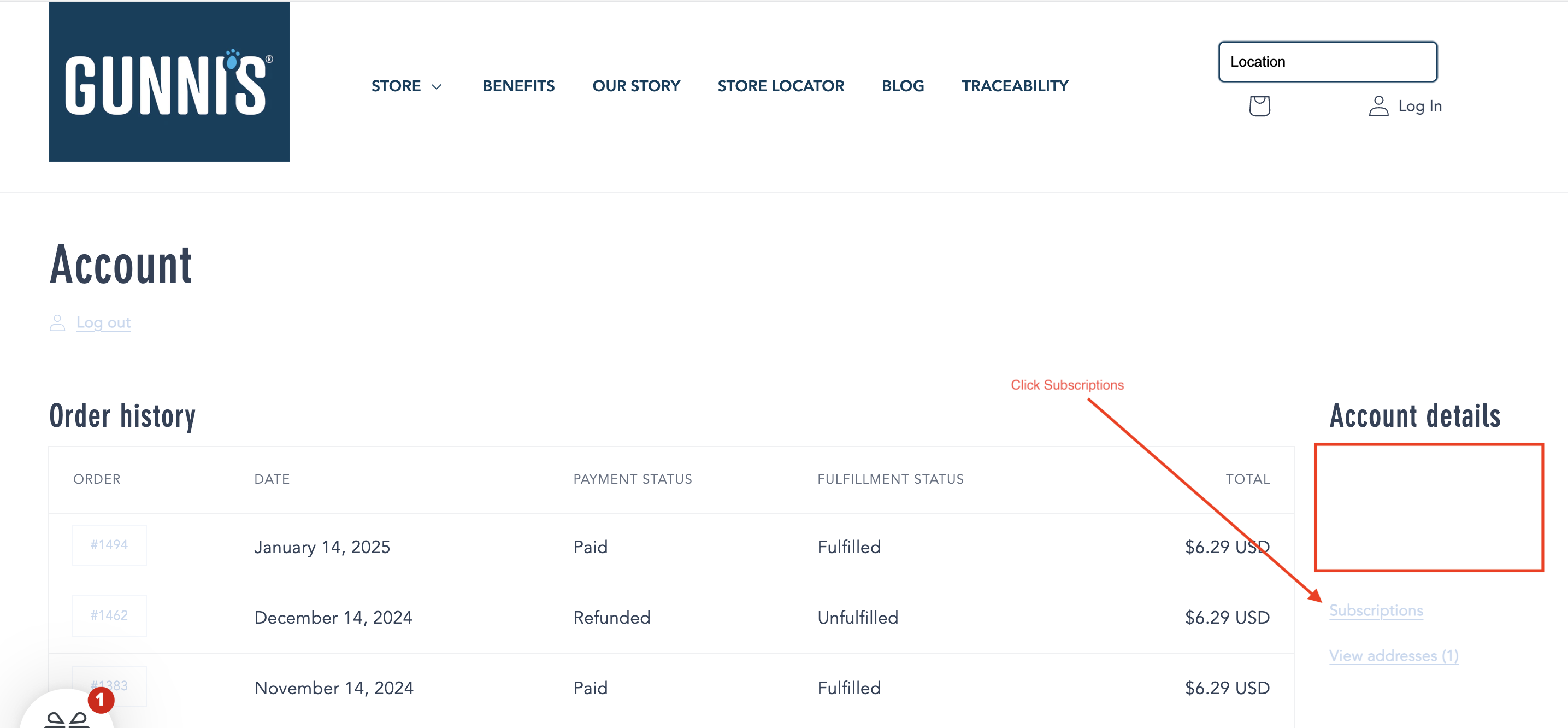
- Pick the Subscription You Want to Update – You’ll see a list of all your active subscriptions. Click on the one that you’d like to update.
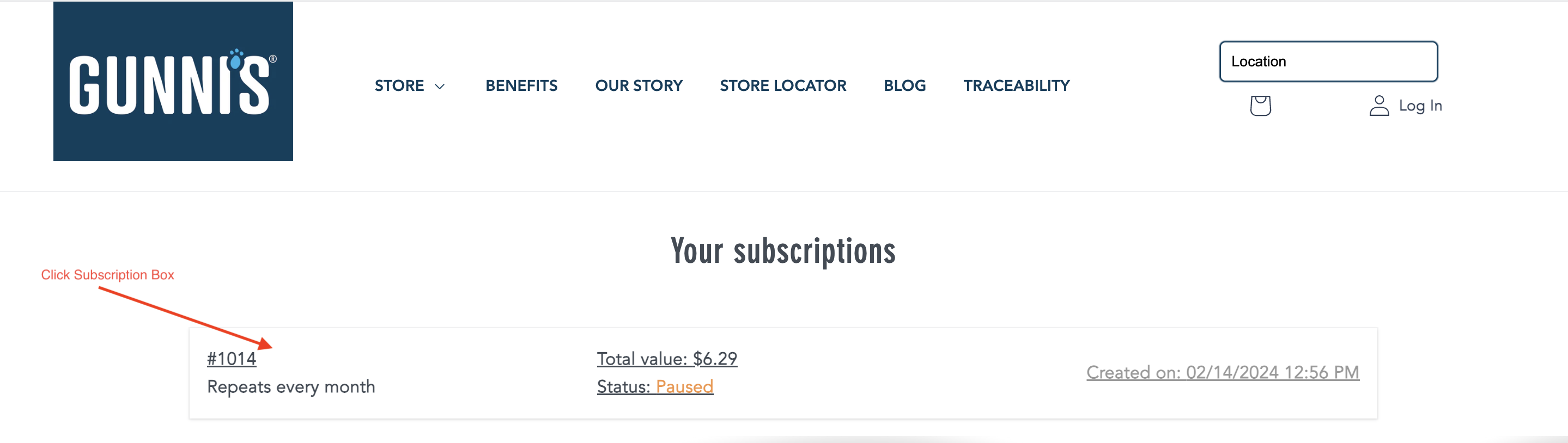
- Find the Items Block and Click the Edit Button – Within your selected subscription, locate the Items Block section. Click the Edit button associated with that block.
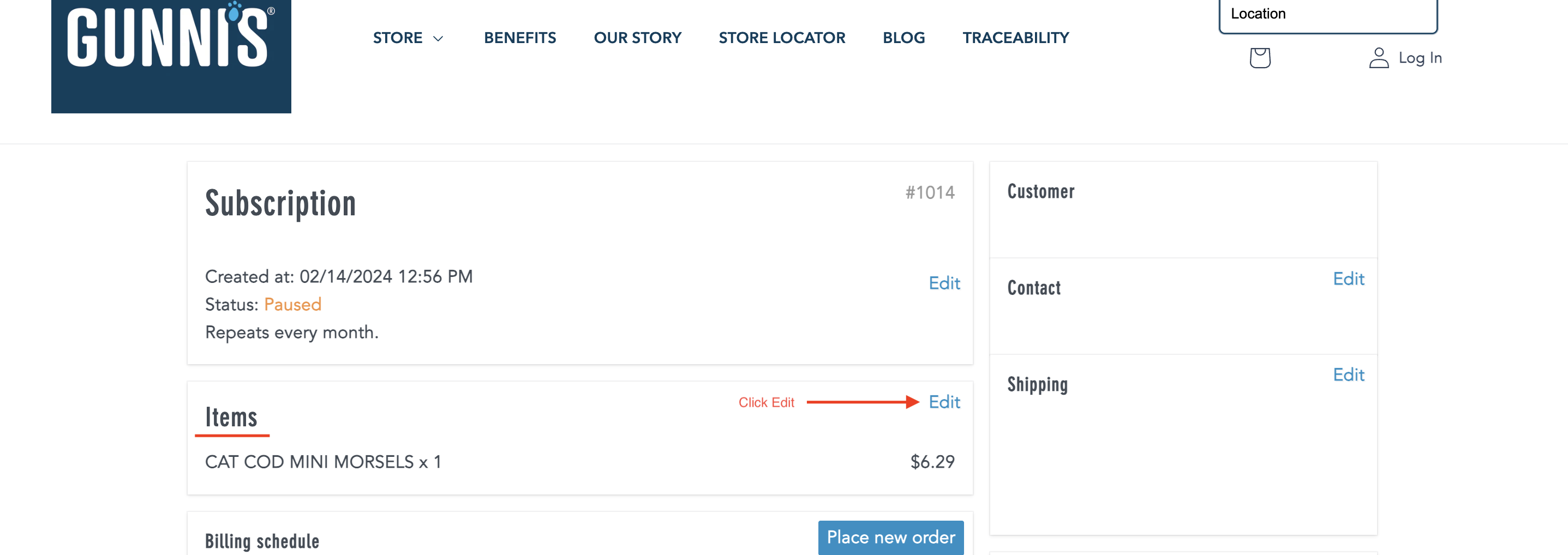
- Click Add Item – Once inside the Items Block, look for the Add Item button and click it.
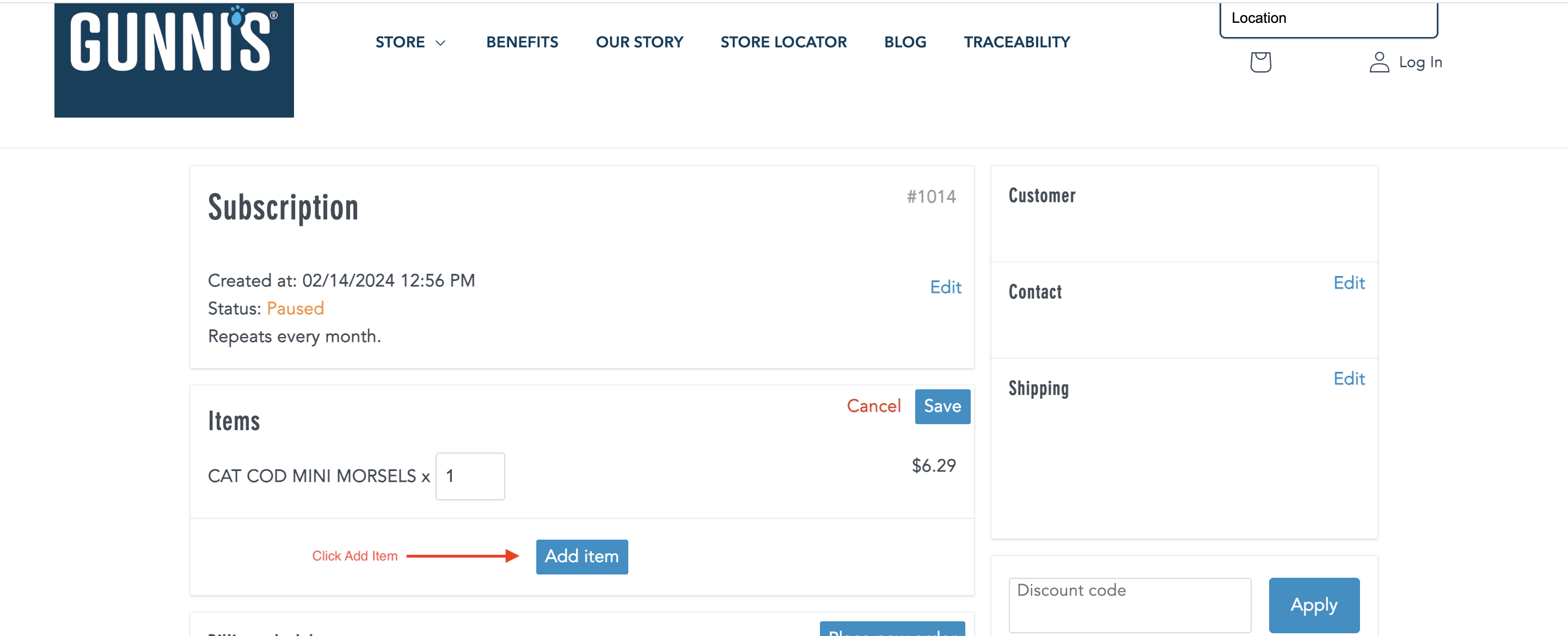
- Select the Product You’d Like to Add – Browse through the available products and choose the one you want. Then, click Add to include it in your subscription.
If you’d like to add this as a one-time purchase, be sure to check the One-time purchase option before adding.
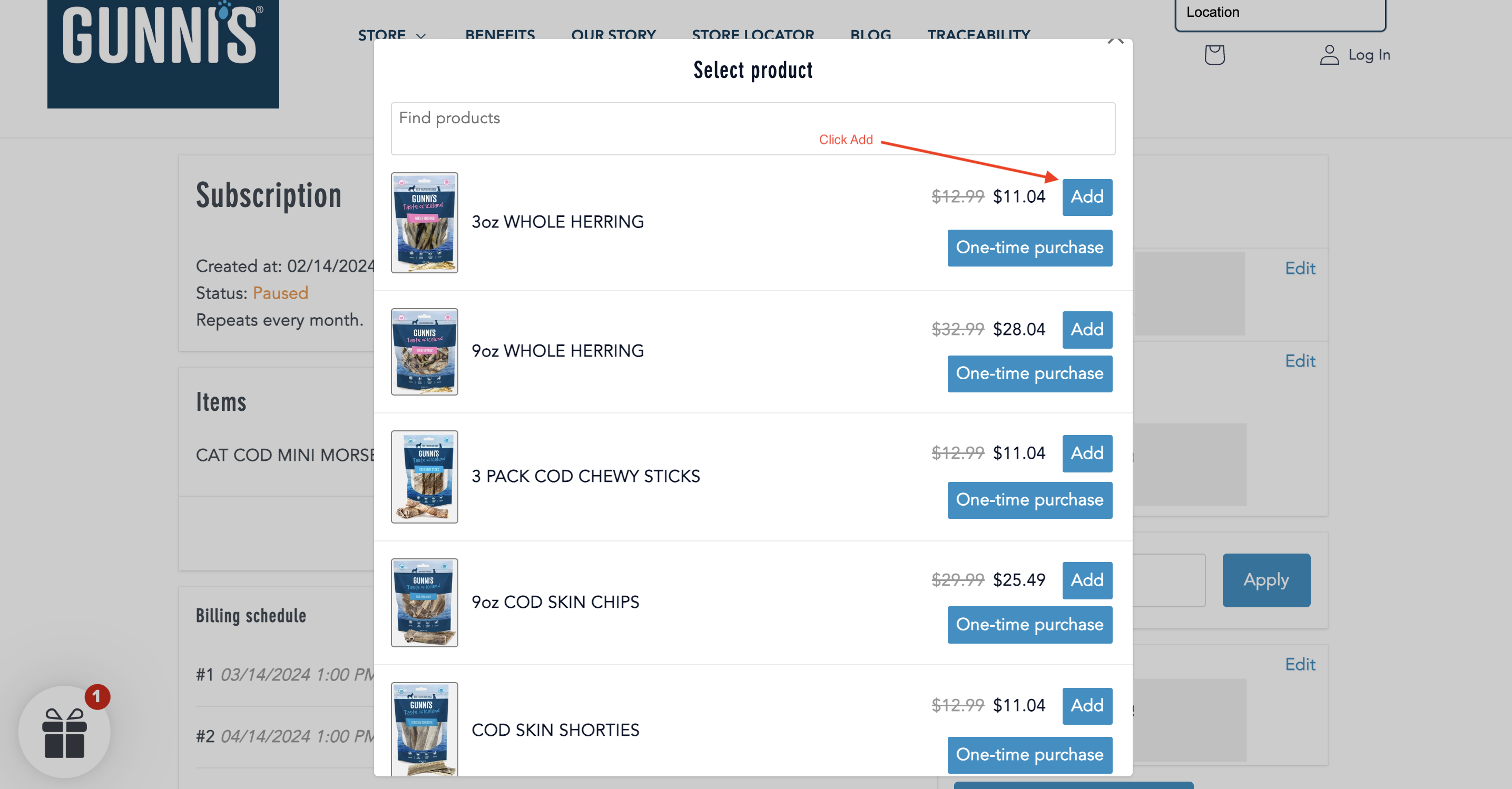
Review and Save – Double-check your added product to make sure everything looks correct. Once you’re happy with your selection, click Save to finalize the update.

Heads Up! 🚚🐾 – If you already have an order that has been processed, any changes you make now will apply to future orders—but won’t affect the one that’s already on its way. If you need help with an active order, reach out to our support team!